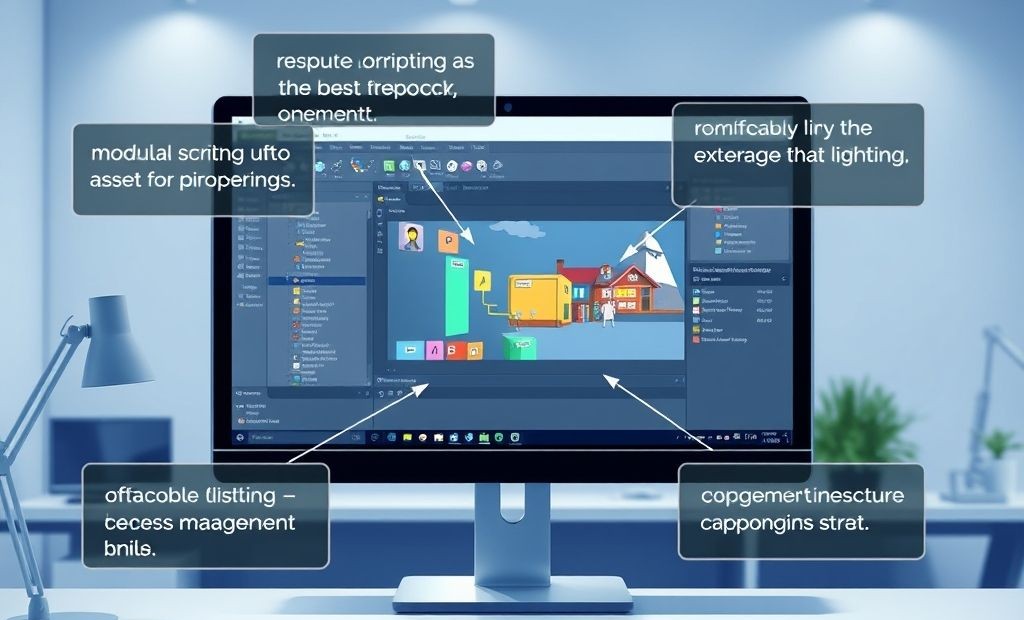Introduction: Boosting Your Unity Game’s Performance
Are you struggling with frame rate drops or lag in your Unity game? Optimizing performance is crucial for delivering a smooth and enjoyable player experience. In this article, we’ll explore practical Unity tips and tricks to enhance your game’s performance, focusing on efficient asset management and effective scripting techniques.
Asset Management for Optimal Performance
Proper asset management significantly impacts your game’s performance. Large, unoptimized assets can quickly bog down your game, leading to slow load times and poor frame rates. Let’s dive into some key strategies:
Texture Optimization
- Use Texture Compression: Compress your textures using formats like ASTC, ETC, or DXT to reduce memory usage and improve rendering speed.
- Mipmapping: Enable mipmapping to generate lower-resolution versions of your textures, which are used for objects further away from the camera, reducing the rendering load.
- Texture Size: Resize textures to the smallest practical size. Avoid using unnecessarily large textures, as they consume valuable memory and processing power.
Mesh Optimization
- Simplify Meshes: Reduce the polygon count of your meshes, especially for distant objects. Tools like Mesh Baker and ProBuilder can help simplify meshes.
- Combine Meshes: Combine multiple smaller meshes into a single larger mesh to reduce draw calls. Fewer draw calls mean less overhead for the graphics card.
- LOD Groups: Implement Level of Detail (LOD) groups. LOD allows different versions of a model to be rendered depending on the object’s distance from the camera.
Audio Optimization
- Compress Audio Files: Use compressed audio formats like MP3 or Vorbis to reduce file sizes.
- Use Audio Compression Settings: Adjust the audio compression settings in Unity to balance quality and file size.
- Limit Simultaneous Audio Sources: Reduce the number of audio sources playing simultaneously to avoid performance bottlenecks.
Scripting Techniques for Improved Performance
Efficient scripting is just as vital as asset optimization. Poorly written scripts can lead to significant performance issues, regardless of how well your assets are optimized. Here are some key scripting techniques:
Code Optimization
- Object Pooling: Reuse objects instead of constantly creating and destroying them. Object pooling is especially useful for frequently spawned objects like bullets or particles.
- Caching: Cache frequently accessed components and variables to avoid repeatedly calling `GetComponent()` or accessing properties.
- Avoid String Concatenation: Use `StringBuilder` for string manipulation, especially in loops, as it’s more efficient than string concatenation.
using System.Text;
StringBuilder sb = new StringBuilder();
for (int i = 0; i < 100; i++)
{
sb.Append("Iteration: ");
sb.Append(i);
sb.Append("\n");
}
Debug.Log(sb.ToString());
Update Loop Optimization
- Use `Update()` Sparingly: Avoid performing heavy calculations or operations in the `Update()` loop. Move less critical tasks to `FixedUpdate()` or a coroutine.
- `FixedUpdate()` for Physics: Use `FixedUpdate()` for physics-related code to ensure consistent behavior regardless of frame rate.
- Coroutines for Time-Consuming Tasks: Use coroutines to break up long tasks into smaller chunks, preventing the game from freezing.
Garbage Collection Awareness
- Minimize Garbage Generation: Avoid creating unnecessary objects, as garbage collection can cause performance hiccups.
- Reuse Objects: Where possible, reuse existing objects instead of creating new ones.
- `System.GC.Collect()` sparingly: Force garbage collection only when necessary, as it can be a costly operation.
Profiling Your Game
Profiling helps you identify performance bottlenecks in your game. Unity’s built-in Profiler is a powerful tool for analyzing CPU usage, memory allocation, and rendering performance. Use the Profiler to pinpoint areas in your code or assets that are causing performance issues.
- CPU Usage: Identify scripts and functions that are consuming the most CPU time.
- Memory Allocation: Track memory allocations to identify potential memory leaks or excessive garbage generation.
- Rendering Performance: Analyze draw calls, batching, and shader performance to optimize rendering efficiency.
Final Overview: Implementing Performance Enhancements
By implementing these tips and tricks, you can significantly enhance your Unity game’s performance, resulting in a smoother and more enjoyable experience for your players. Remember to profile your game regularly to identify and address performance bottlenecks. Optimizing assets, writing efficient scripts, and being mindful of garbage collection are all key to achieving optimal performance in Unity.