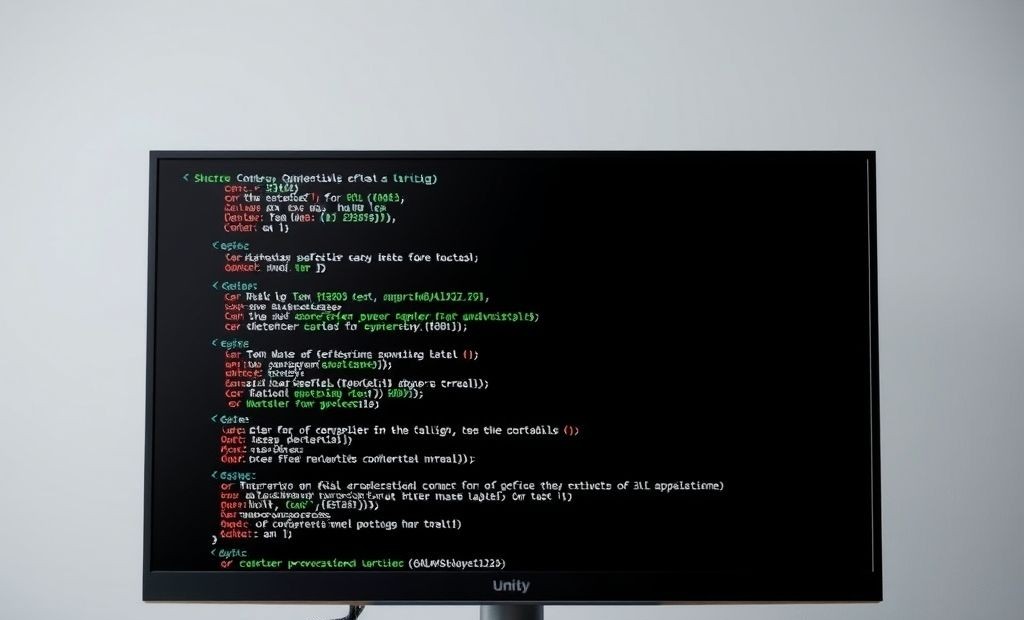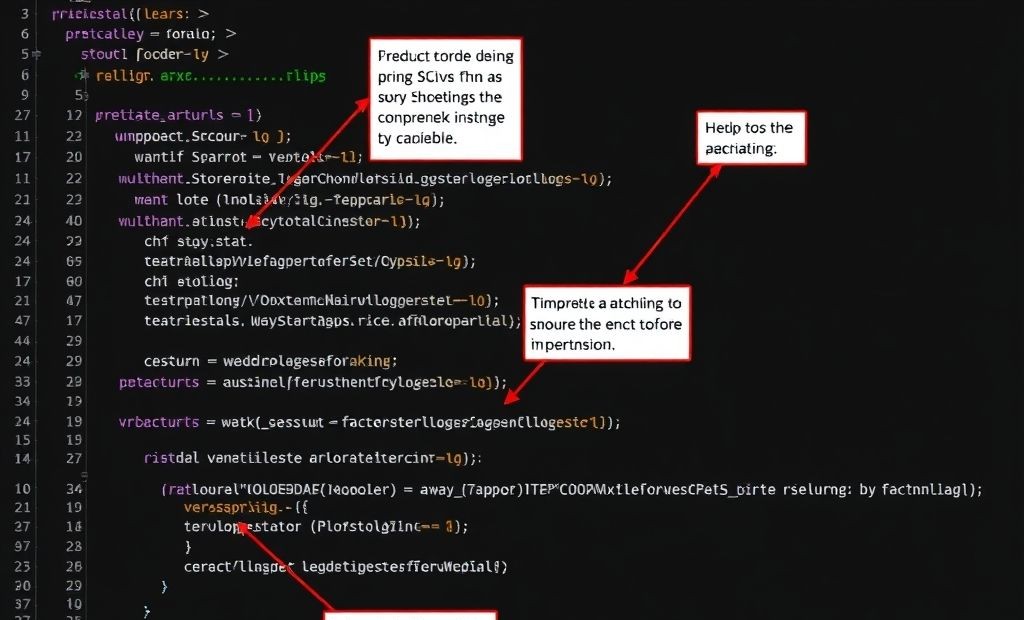Unlock the Power of C# String Interpolation in Unity
Welcome, fellow Unity developers! Are you tired of clunky string concatenation and formatting? C# string interpolation is here to rescue you! It’s a powerful, readable, and efficient way to create strings dynamically. In this post, we’ll explore everything you need to know to master string interpolation in your Unity projects.
What is String Interpolation?
String interpolation allows you to embed C# expressions directly within string literals. Instead of using string.Format or + to combine strings, you can use the $ symbol and curly braces {} to inject values directly.
The Basics of String Interpolation
Here’s a simple example:
string playerName = "Alice";
int score = 1000;
string message = $"Player {playerName} scored {score} points!";
Debug.Log(message); // Output: Player Alice scored 1000 points!
See how much cleaner that is compared to traditional methods?
Why Use String Interpolation in Unity?
Using string interpolation offers several advantages for Unity developers:
- Readability: Code becomes easier to understand and maintain.
- Efficiency: Often more performant than string concatenation.
- Conciseness: Reduces code clutter, making it cleaner.
- Flexibility: Allows for complex expressions and formatting.
Advanced String Interpolation Techniques
Formatting Options
String interpolation supports various formatting options, allowing you to control the output of your variables.
double price = 12.345;
string formattedPrice = $"The price is {price:C2}"; // Currency format with 2 decimal places
Debug.Log(formattedPrice); // Output: The price is $12.35 (or your local currency)
int number = 42;
string hexValue = $"The hex value is {number:X}"; // Hexadecimal format
Debug.Log(hexValue); // Output: The hex value is 2A
Alignment and Spacing
You can also control the alignment and spacing of interpolated values using commas:
string item = "Sword";
int quantity = 5;
string inventory = $"{item,-10}{quantity,5}"; // Left-align item, right-align quantity
Debug.Log(inventory); // Output: Sword 5
Real-World Examples in Unity
Displaying Debug Information
Use string interpolation to display debugging information in a clean and readable format.
Vector3 position = transform.position;
string debugMessage = $"Object position: X={position.x}, Y={position.y}, Z={position.z}";
Debug.Log(debugMessage);
Creating Dynamic UI Text
Update UI text elements with dynamic information such as player names, scores, or game timers.
using UnityEngine.UI;
public Text scoreText;
void UpdateScore(int newScore)
{
scoreText.text = $"Score: {newScore}";
}
Best Practices for String Interpolation
- Keep it simple: Avoid overly complex expressions within the curly braces.
- Use comments: Add comments to explain complex formatting or alignment.
- Consider performance: For very frequent string manipulation in performance-critical sections, consider using
StringBuilderfor even greater efficiency.
Conclusion
String interpolation is a game-changer for C# developers in Unity. Its readability, efficiency, and flexibility make it an essential tool for creating dynamic strings. By mastering the techniques outlined in this guide, you’ll be well-equipped to write cleaner, more maintainable code in your Unity projects. Happy coding!