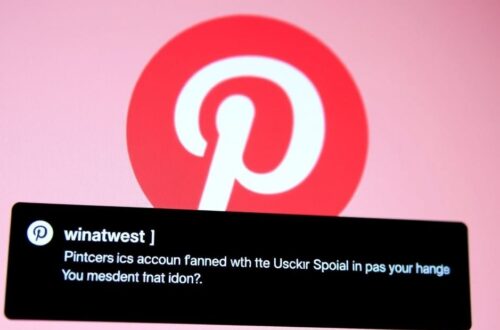Level Up Your Debugging: Mastering Conditional Breakpoints
Debugging is a crucial part of software development. But sometimes, stepping through code line by line can feel like searching for a needle in a haystack. That’s where conditional breakpoints come in. They allow you to pause execution only when specific conditions are met, saving you time and frustration. This article explores how to use conditional breakpoints effectively to debug complex code scenarios across various development environments.
What are Conditional Breakpoints?
Instead of halting execution every time a breakpoint is hit, a conditional breakpoint only triggers when a specified condition evaluates to true. This condition can be based on variable values, expression results, or even the number of times the breakpoint has been hit. They’re available in most modern IDEs like Visual Studio, VS Code, IntelliJ IDEA, and Xcode, and can be used across different programming languages.
Benefits of Using Conditional Breakpoints
- Targeted Debugging: Focus on specific problem areas without unnecessary interruptions.
- Efficient Problem Solving: Quickly isolate the root cause of bugs triggered by particular states.
- Reduced Debugging Time: Save valuable time by avoiding endless stepping through irrelevant code.
- Debugging Complex Logic: Effectively troubleshoot complex algorithms and data structures.
Implementing Conditional Breakpoints: A Practical Guide
Setting Conditional Breakpoints in Popular IDEs
Visual Studio
- Set a regular breakpoint by clicking in the gray margin next to the line of code.
- Right-click on the breakpoint icon.
- Select “Conditions…”
- Enter your condition in the dialog box (e.g.,
x > 10 && y < 20).
VS Code
- Set a breakpoint by clicking in the gutter.
- Right-click on the breakpoint icon.
- Choose "Edit Breakpoint..."
- Enter your condition in the input field.
IntelliJ IDEA
- Set a breakpoint in the usual way.
- Right-click the breakpoint icon.
- Enter your condition in the "Condition" field of the breakpoint properties window.
Advanced Conditional Breakpoint Techniques
Using Hit Counts
Sometimes, a bug only manifests after a certain number of iterations. Conditional breakpoints can be configured to trigger only after being hit a specific number of times. Most IDEs provide an option for this directly within the breakpoint settings. For example, break only on the 100th iteration of a loop.
Logging with Breakpoints
Instead of pausing execution, conditional breakpoints can also be used to log information without modifying the code. This is incredibly useful for observing variable values or tracing execution flow without halting the program. In VS Code, you can use "Log Message" breakpoints to print messages to the debug console when the breakpoint is 'hit'.
// Example condition for logging in C#
if (myVariable == null)
{
Console.WriteLine("myVariable is null at this point!");
}
Combining Conditions
For intricate debugging scenarios, combine multiple conditions using logical operators (AND, OR, NOT). This allows you to create very specific triggers that only activate when a complex set of criteria are met.
Example Scenario: Debugging a Complex Algorithm
Imagine you're debugging a sorting algorithm that's occasionally producing incorrect results. You suspect the issue arises when dealing with specific input values. Using a conditional breakpoint, you can pause the execution only when the algorithm is processing those problematic values. For instance, if the array contains a duplicate value, or when processing elements exceeding a certain threshold.
//Example in C#
if (array[i] > thresholdValue)
{
//Breakpoint here only when an element exceeds the threshold
}
Conclusion
Conditional breakpoints are a powerful debugging tool that can dramatically improve your development workflow. By mastering these techniques, you can efficiently pinpoint bugs, troubleshoot complex logic, and ultimately, write better code. Start leveraging the power of conditional breakpoints today and experience a more streamlined and effective debugging process!